Overview
This guide walks through the process of configuring PagerDuty as a notification channel for LangSmith alerts using PagerDuty’s Events API v2. This integration allows critical LLM application issues to trigger PagerDuty incidents, enabling rapid response through your established incident management workflow.Prerequisites
- An active PagerDuty account with administrator access
- Appropriate service-level permissions in PagerDuty
Integration Steps
Step 1: Create a Service in PagerDuty
- Log in to your PagerDuty account
- Navigate to Services → Service Directory
- Click + New Service
-
Complete the following fields:
- Name: Provide a descriptive name (e.g., “LangSmith Monitoring”)
- Description: Add details about the monitored application
- Escalation Policy: Select the appropriate team escalation policy
- Integration Type: Select “Events API V2”
- Click Add Service to create the service
Step 2: Obtain Integration Key
After creating the service, you’ll need to retrieve the Integration Key:- From the Service Directory under the Service dropdown, locate and click on your newly created service
- Select the Integrations tab
- Find the “Events API V2” integration
- Copy the Integration Key (a 32-character alphanumeric string)
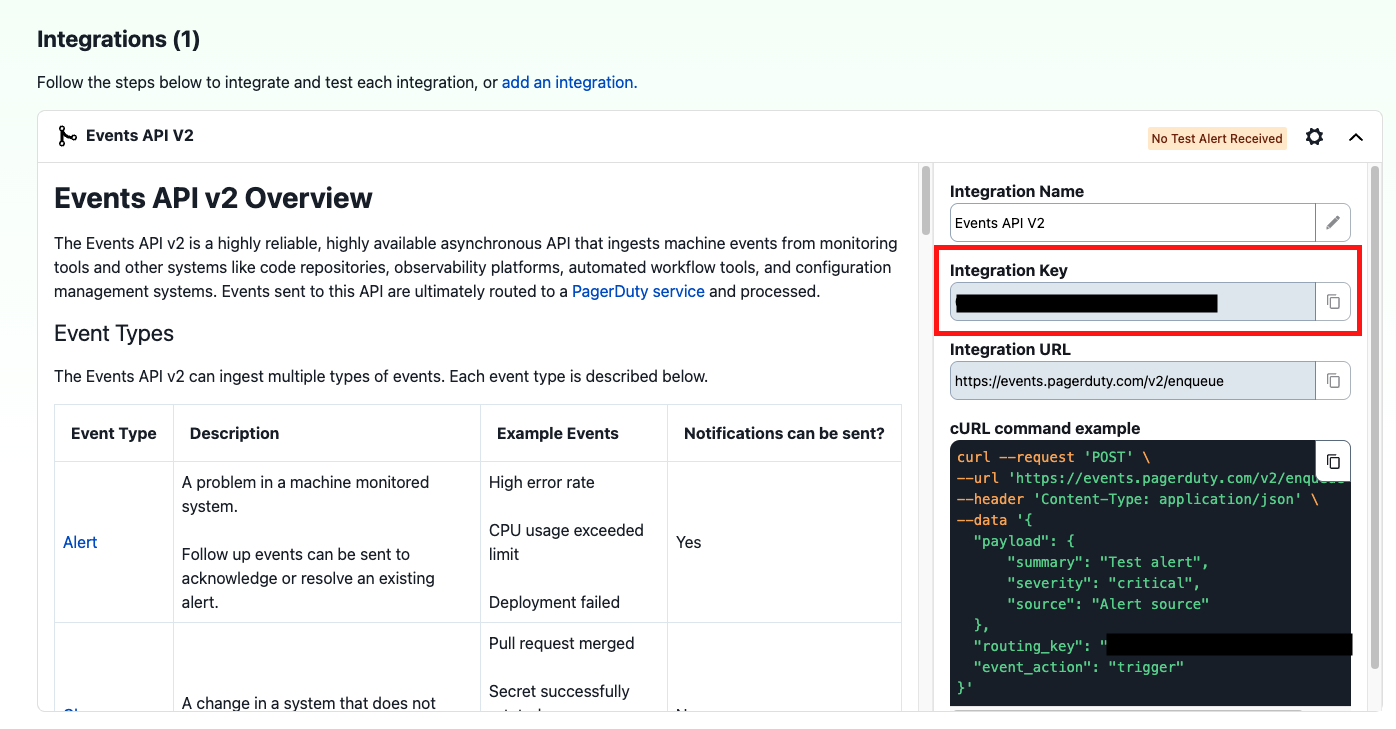
Step 3: Configure LangSmith Alert with PagerDuty
To receive the same alert again within an hour of it being triggered, you must resolve the active incident created by the alert in PagerDuty.
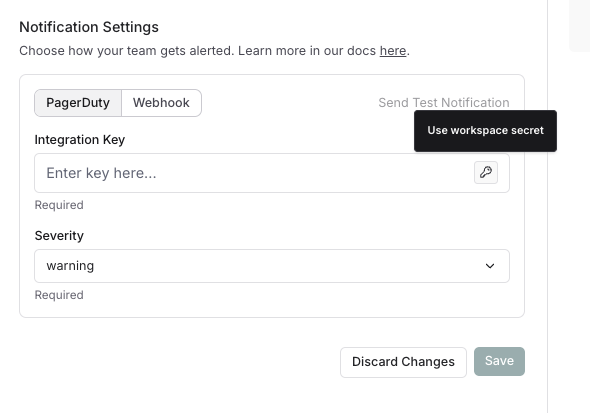
- In the notification section of your alert set-up in LangSmith, select PagerDuty
- Click the key icon to save the Integration Key as a Workspace secret or select an existing Workspace secret. As a best practice, we recommend saving the Integration Key as a Workspace Secret rather than adding it directy. This will allow you to re-use the same key across alerts for a workspace.
- Configure additional notification options:
- Severity: Maps to PagerDuty incident priority
- Send a test alert by clicking Send Test Alert
- Verify the incident is triggered by PagerDuty and contains relevant LangSmith alert information
Troubleshooting
If incidents aren’t being created in PagerDuty:- Verify the Integration Key is entered correctly in LangSmith
- Ensure the PagerDuty service is active and not in maintenance mode
- Check that your PagerDuty account has Events API v2 enabled
- If an alert trigger appears to be missing in PagerDuty, check whether the expected trigger occurred within one hour of a previous trigger from the same alert rule, and whether the incident created by the previous alert is still open.
- Review network connectivity if your LangSmith instance is behind a firewall

