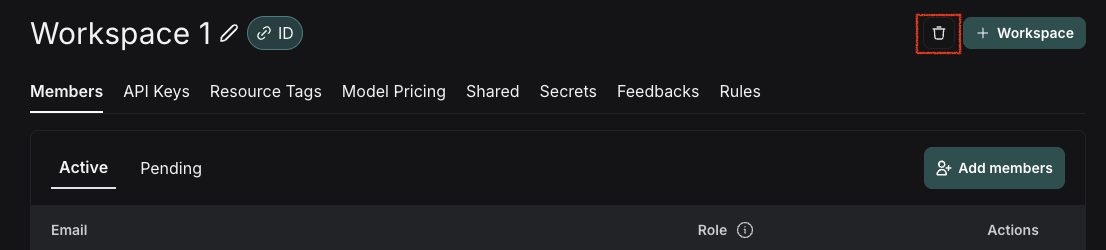Before diving into this content, it might be helpful to read the following:
Create a workspace
To create a new workspace, head to the Settings pageWorkspaces tab in your shared organization and click Add Workspace. Once your workspace has been created, you can manage its members and other configuration by selecting it on this page.

Different plans have different limits placed on the number of workspaces that can be used in an organization. Please see the pricing page for more information.
Manage users
Only workspace
Admins may manage workspace membership and, if RBAC is enabled, change a user’s workspace role.Workspace members tab under workspace settings page. Users may also be invited directly to one or more workspaces when they are invited to an organization.
Configure workspace settings
Workspace configuration exists in the workspace settings page tab. Select the workspace to configure and then the desired configuration sub-tab. The example below shows theAPI keys, and other configuration options including secrets, models, and shared URLs are available here as well.
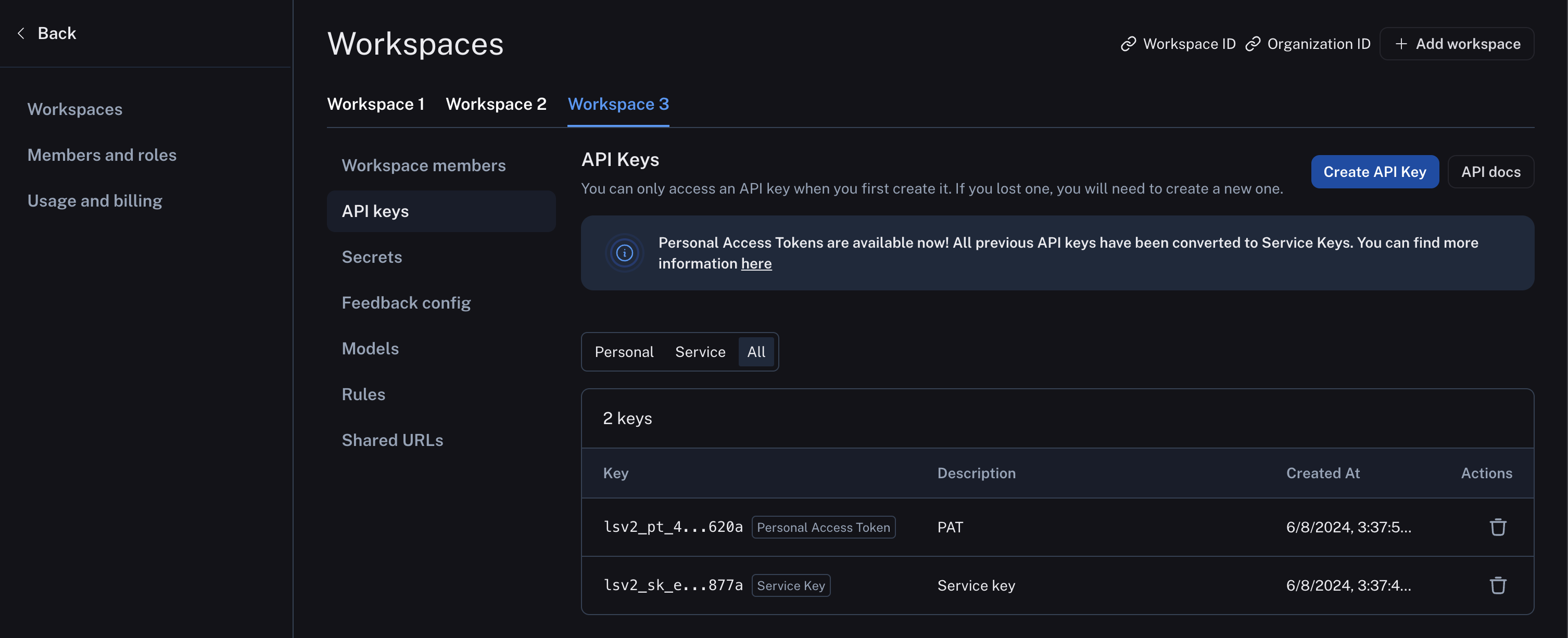
Delete a workspace
Deleting a workspace will permanently delete the workspace and all associated data. This action cannot be undone.
Deleting a workspace via the UI
- Navigate to Settings.
- Select the workspace you want to delete.
- Click Delete in the top-right corner of the screen.